Things: why and how I use it
We're going to tackle the 65 items in my Things inbox shortly, but before we do let's set this up with an introduction to the app. Here's why and how I use it.
A delightful, clean task manager
From OmniFocus to Apple's Reminders to … well, if you've heard of it, I've probably given it a go.
I always come back to Things because it hits the sweet-spot of features, appearance, and usability. Some (OmniFocus) are notably more powerful, but therefore harder to use and, frankly, uglier. Some (Reminders) are less powerful but integrate better with the devices I use. Being able to shout hey Siri, remind me to make soup! in to the air is pretty magical.
Things is pretty
This matters to me. And a pretty interface speaks to the care and attention given to the rest of the app. It's a useful heuristic: if you open an app and it's ugly, what care do you think has been given to the rest of the code?
This is something that I use all day. It needs to be pleasant to use. Things is the class-leader here.
Delightful features
This isn't a review of Things -- there are enough of those. So here's just one thing that I find delightful: anywhere in the app, you can just start typing and it'll enter search mode.
And search covers everything: your to-dos, obviously, but also your projects and areas and tags, and even Things' views like Today. So for someone who vastly prefers the keyboard over the mouse, this is a navigational win.
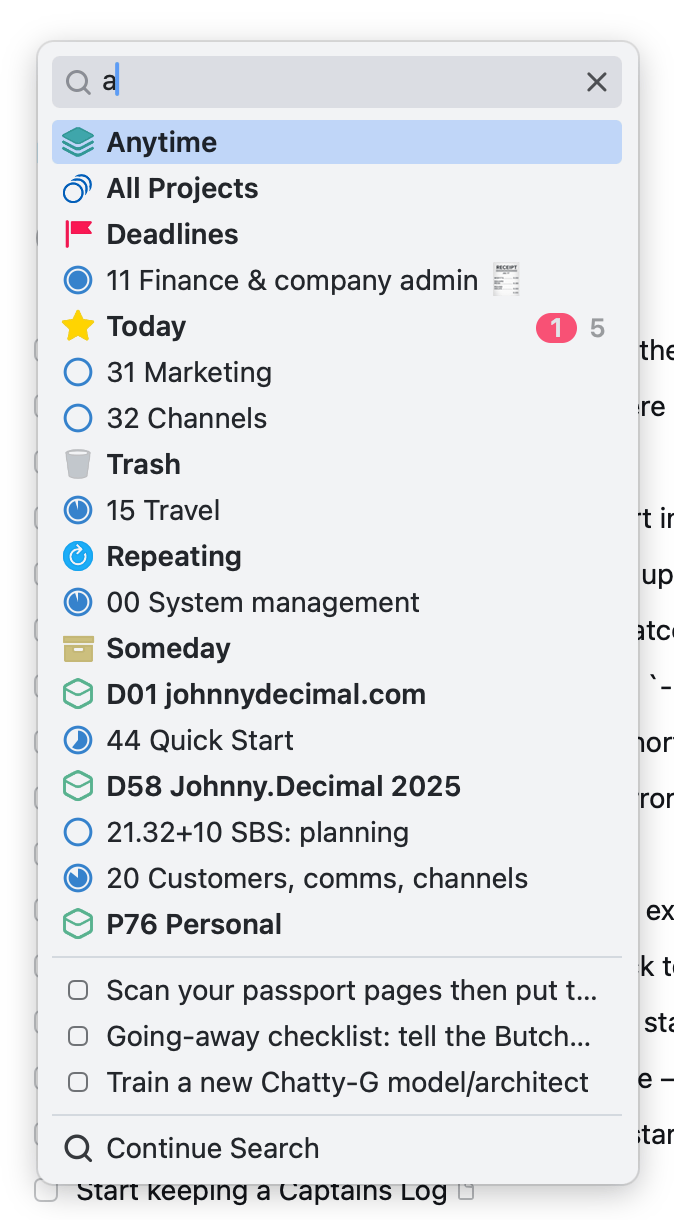
Apple integration
It's available on all my devices, and it can reach in to Reminders and import items.1 So I can still ask Siri to remind me to make soup! and next time I open Things it'll bring it in.2
Things is on my iPhone dock along with Messages and Bear.
My Things setup
Fairly briefly, as we'll be going over this in a lot more detail as we process my inbox.
Areas = JD systems
I represent each of my JD systems with a Things area.
When this consolidation activity is done, I'll have two JD systems:
P76 Personalfor my personal life.- This is the Life Admin System
D25 Johnny.Decimalfor the business.- This is the Small Business System.
Projects = JD categories
P76 has been like this since I implemented LAS last year and it's working really well. Each of my JD categories is a Things project.
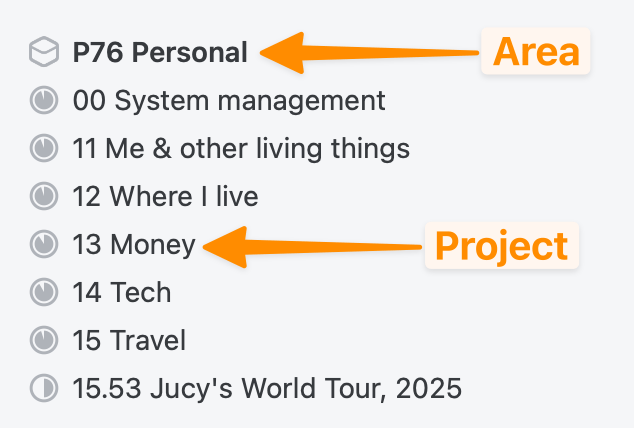
Where a specific ID needs its own project, create one. In JD-world this can represent one of life's 'projects' as we tend to think of them: in this case the fact that we're taking our lives on the road.
Again, more detail later.
Headings = headers :-)
We introduced the concept of headers with the Life Admin System. Things has the same concept. Which is nice.
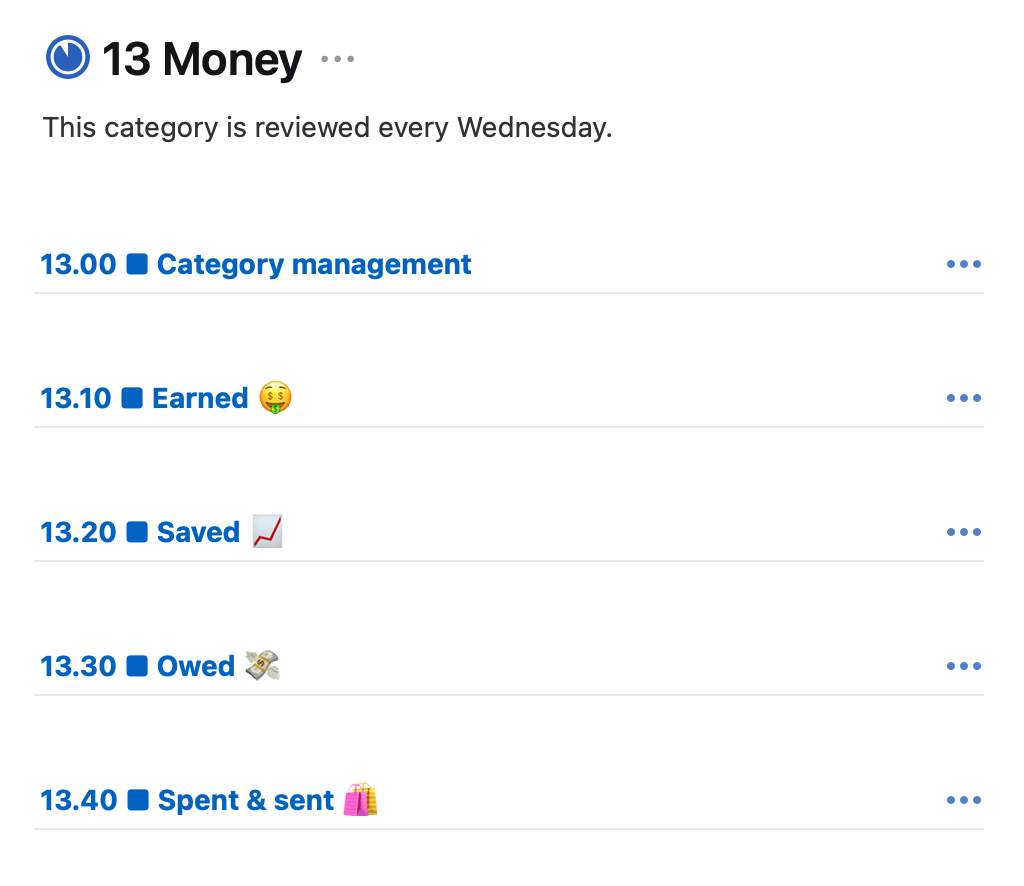
Tags = loosely used, TBC
There's a place for tags, but I'm not sure what it is yet. Probably to assign priority. Work-in-progress.
Everything should be in a project
Things will let you put things in its Upcoming and Anytime lists without those items belonging to a project. I don't like this -- it feels like an opportunity for something to get lost.
Every item must belong to a project.
Inbox-clearing workflow
The gold standard for task workflow -- that is, how a task gets in to your system and then what happens to it once it's there -- is GTD®. Worth a proper read if you're unfamiliar (where have you been?); here's a brief recap, noting my specific implementation details.
Inbox
Most things start in the Inbox. This is a special Things place for items that are new and unprocessed. If you configure Things' import from Reminders, this is where those items end up.
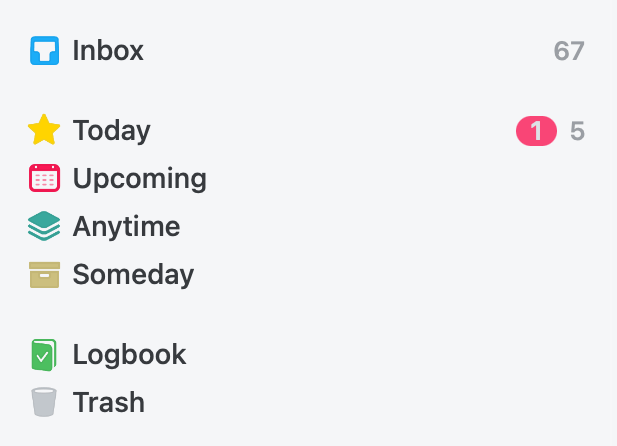
In normal circumstances, I process my inbox daily. At a minimum, a few times a week. It's vital that you're never worried that there might be important stuff in there. Like if you remind yourself to feed next door's bird and leave it in the inbox the whole time they're on holiday, that's not going to work out.
Processing my inbox is so important, I have a recurring task to remind me to do it.
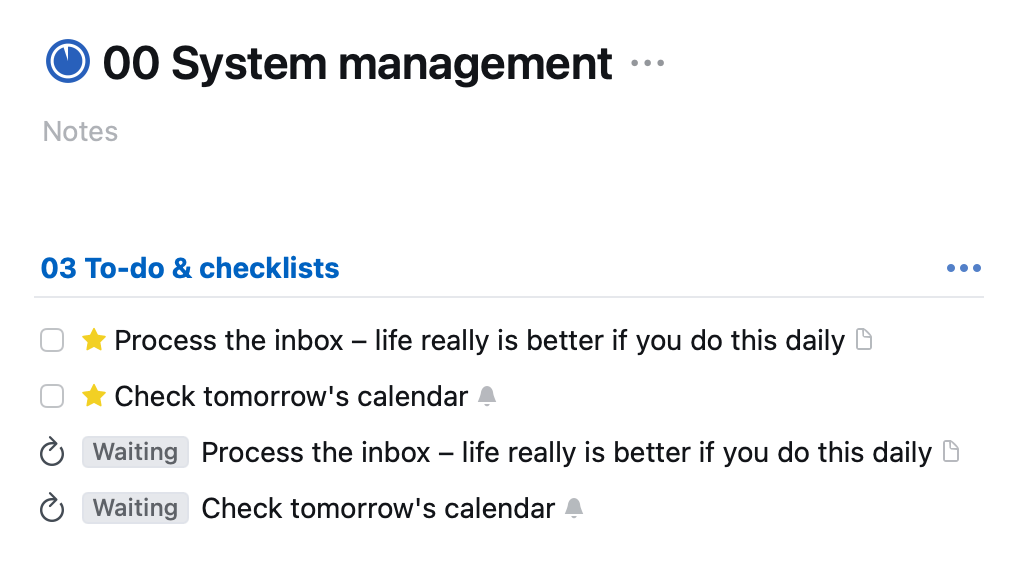
If I add a time-critical item to Things, I don't add it to the inbox. It goes straight to where it needs to be, with its relevant dates already assigned (see below). This is why I'm not worried about those 67 items: I know none of them means a dead bird.
Process to a category/project
GTD says that when you process your inbox, if there's anything that you can just do that will take less than a couple of minutes, you should do that.
Otherwise, the task needs to be moved to one of your categories. Here, we need a little JD theory.
Everything you need 'to-do' should fit in a JD category
Because everything you do is part of your life or job. And if you can't define what it is -- and therefore which of your categories it should be assigned to -- then what even is it? And why are you doing it?
This requires mental energy. Of course it does: being organised isn't free. Otherwise everybody would be. But I find this to be a useful checkpoint; an indication that my system is working well.
If I can't find a category for a to-do, my system needs to be reconfigured to create one.
Each category has an 'inbox' (kinda)
A happy accident of design is that, by using headers to group our fully-organised tasks, we end up with a pseudo-inbox in each category by default. So sorting tasks is a two-step process, and I think that makes it easier.
Because now there's a high-level decision, which is easy:
- Which category does this belong to?
And later, there's a lower-level decision that might need a bit more thought:
- Which header does this belong to?
- Does it need to be renamed for clarity?
- Do I need to add any notes?
- What other properties (due dates, tags…) do I need?
This pseudo-inbox is just the piece of real estate above your headers. It's where a task ends up if you drag it from the inbox directly on to the list of projects in the sidebar, or if you use Things' Move… shortcut by right-clicking the task or hitting Cmd+Shift+M.
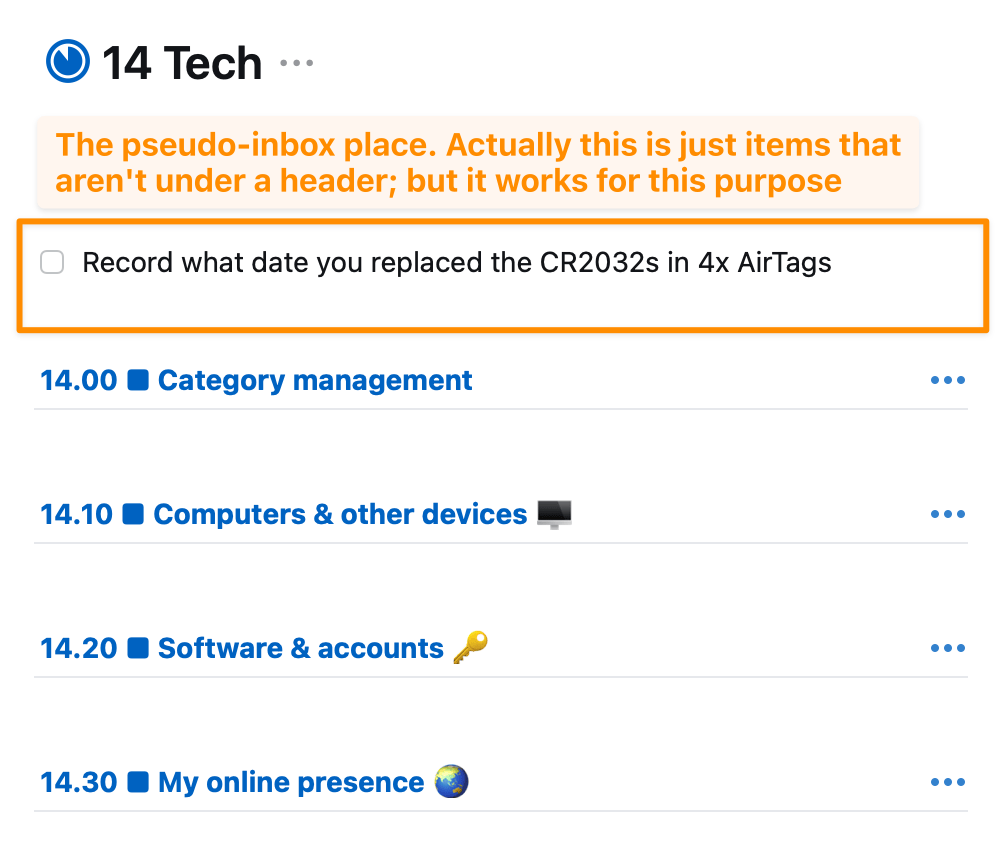
So, the first step is to completely clear your inbox and have every task in its own category/project. It should be obvious that if you spot anything that feels urgent while you're doing this, you shouldn't ignore it. Never, ever pass over a time-sensitive task. 🦜
If that took a while, you can take a break. Because you'll touch each of your categories in due course, where you'll complete the second step.
Category-organising workflow
Here's the epiphany. Credit for this idea goes to my mate Alex. I'm not sure if he came up with it, but he's the one who told me so that'll do he tells me that he did.
You're going to divide up your categories, and review each of them on a specific day of the week.
Life Admin provides a really nice example, as there are 5 categories. So we review 11 Me… on Monday, 12 Where I live… on Tuesday, and so on.
If your system has more than 5 categories, you might choose to do them less frequently, or to do more than one a day. I'd suggest keeping a weekly schedule to start, and spreading out later if it feels okay. I know after having done it for 6+ months that my LAS categories don't need to be reviewed weekly: very often there's nothing for me to do.
A more rigorous processing
At this stage, you want to make sure that every task is tip-top. Does it have a good title that makes sense? If it needs a date or a deadline does it have one? Is it a Someday task that should be hidden until later?
I'll leave the detail for a future post.
Leave nothing to chance
Don't just think you'll remember to do this review. We're in a to-do system: create a to-do!
This is what the zero-level header category management is for. Create a to-do that repeats on the relevant day of the week.3
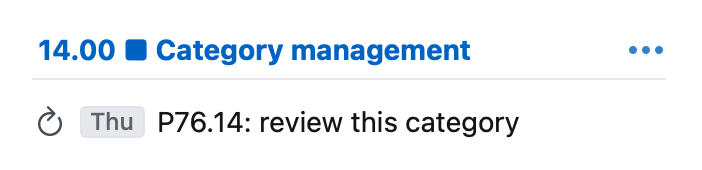
Flexibility built-in
This system allows you a little wiggle-room. Because let's say last week I didn't review each category on the assigned day. Which in fact I didn't, because I was moving house and driving a van up a highway.
Well, no problem. Here's a section of my Today view.

I have some catching up to do, but those reviews won't just go un-done.
And thanks to another of Things' delightful features, I can click the name of the project to be taken directly to it. Click, review, complete review task, back to Today, click, review…
So I've still got 67 inbox items…
I better get to doing the actual work! I'll record myself doing that and put it in the weekly YouTube review video, so keep an eye on the channel. (I'll also post it here.)
Diagram
Lucy is our understanding-canary: if she gets what I'm trying to say, I've done alright. And from her new-found understanding, she's going to sketch this out visually. So, diagram coming soon. Will update post.

In this series
- Things: why and how I use it
- Things: processing your inbox
- Things: principles and priorities
- Things: processing your categories
Footnotes
-
To pre-empt any complaints about cost: yeah, you have to buy it for every device class. Yeah, it's not cheap. But it's a one-off cost, and if you don't think that being organised is worth ~$100 every 5-odd years, you might be in the wrong place. ↩
-
I activate Siri by long-pressing the power button on my phone. It responds within half a second, and you can then just say remind me to make soup. No need for the 'hey Siri' invocation. I find this simple, reliable, and unobtrusive.
You can say something like in Things, remind me to…, but I find this unreliable. It's much simpler to just have your reminder go to Reminders, and have Things import it. ↩
-
This to-do didn't appear in previous screenshots because I had instructed Things to Hide later items from the view. Another delightful feature: why even see things that you know you won't do until later? ↩