Index cards to the rescue
This post is the first of at least 31 daily posts as part of WeblogPoMo2024. Expect (and forgive) more words and less editing.
I'm not claiming to have ADHD, but in a way we all suffer from some of the symptoms because of the nature of technology.
I grew up in the late 80s/90s. Changing mental state was a much slower process. If I was watching the telly, to change the show I had to get up. And then there were only three other shows to choose from. Or I could change the movie I was watching,[^robocop] but that involved ejecting a cassette. Or I could change the CD, but I have to go to the shelf and pick a new one. And so on.
Now, I can be on my laptop reconciling the monthly Stripe payments for Johnny.Decimal -- a tedious task that requires deep focus -- and with one keyboard shortcut (Cmd-Tab) I'm in my social media, or Discord, or my news feed, or I have a blank browser tab with literally the entire internet available to me.
No part of my body above the wrist need move for my entire focus to switch and be ruined. Needless to say this is catastrophic for my productivity and sense of calm.In continuing the re-organising of my own life, which has been on hold as we completed the workshop, I realised that I needed to get away from the computer.
My computer notes are a shambles. Wherever I look: Bear, which is my main system; Apple Notes, which I use to share some things with Lucy. The thought of re-planning inside that chaos has put me off even starting.
In planning the workshop I wrote everything I did for about a week on pieces of 4×4cm coloured paper.1 This is just big enough to write a task; if you can't fit a task on a sheet, the task is too large and needs to be broken up.
Then I used these coloured notes to help myself stay focused. You should know by now that multitasking is a myth. So my paper stack was just that: a single stack. With one thing on top. The thing I'm doing now.
That thing might be mundane -- hang out the laundry -- or complex -- reconcile your Stripe payments. It doesn't matter. The key is to do one thing until it's finished. The paper then went on the spike.
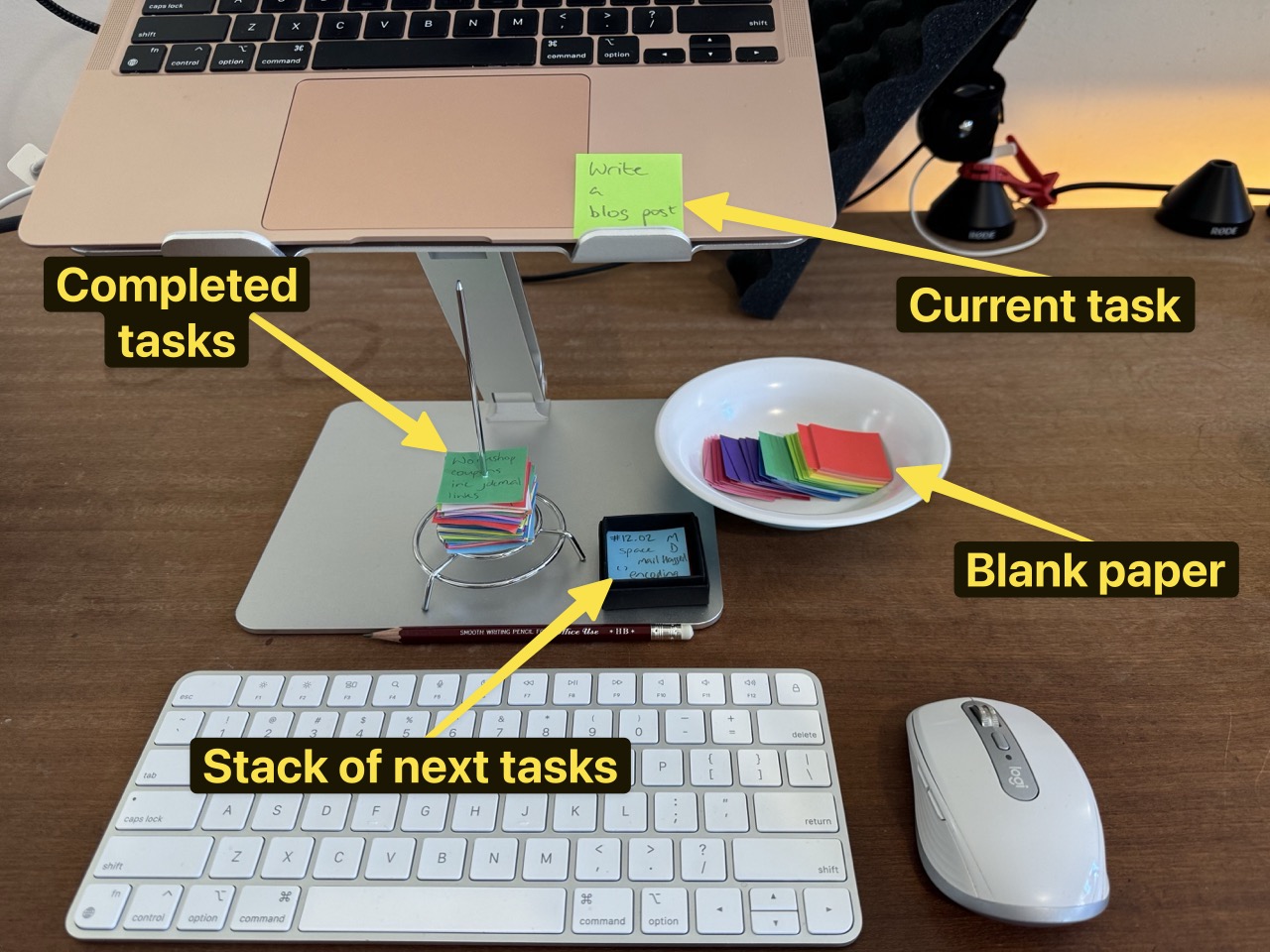
I put these paper squares on my laptop2 so they were front-of-mind. There's the thing I'm doing now, written right there.
This worked reasonably well. Obviously it's easy to just ignore the paper and do something else, but I found myself feeling bad when I did this. I know I'm only cheating myself.
And so this is where we are again. But this time I'm slightly tweaking the strategy.
I've cracked out the 5×7" index cards.3
This is all in service of me entirely re-organising two systems:
- My personal life.
- Johnny.Decimal as a business. (The website is its own system; it's fine.)
Each card has the category of work written at the top. These categories are not deeply considered: this whole thing is a stopgap. They may or may not be categories in the final, designed systems. It doesn't matter: it's crucial not to get stuck in analysis paralysis.
Interlude
We just broke for breakfast: a fried egg on toast with homemade Szechuan chilli sauce and spring onions. So before I got up from the computer I wrote a new note -- Egg -- and stuck it on the Personal, fun card and moved that card to the top of the stack.
As soon as I got to the kitchen I went to pick up my phone to play a podcast! Pure habit; I'm not bored, I prepare a fried egg in about 4 minutes. But that's what it's got to. I can't do something for 4 minutes without some sort of entertainment distraction.
I stopped myself. I spent the time a) making breakfast and b) allowing my mind to linger on this post, which is what I'd interrupted to make the egg. I came up with the idea of typing these paragraphs.
I have to try really hard to do one thing at a time.
Back to the cards
Years ago -- I have a note, 25.04, dated 2013-03-05 -- I had the idea of an iPad app which mimicked the flight progress strips that air traffic controllers use to track aeroplanes. You'd use it to track your daily work.
I've pasted the text of the note at the bottom of this post, if you're morbidly curious. Note how this 11-year-old issue is exactly the one I'm describing here.
The idea is simple: whatever's at the top is what you're doing. It's the flight 'coming in to land'. You use this strip to track the small details of the task; they're not meant be permanent.
This task then either:
- completes, or
- requires you to wait for a while.
Either way, another task rises to the top. If you need to come back to this task, move its note 'down'. If it's complete, discard it.
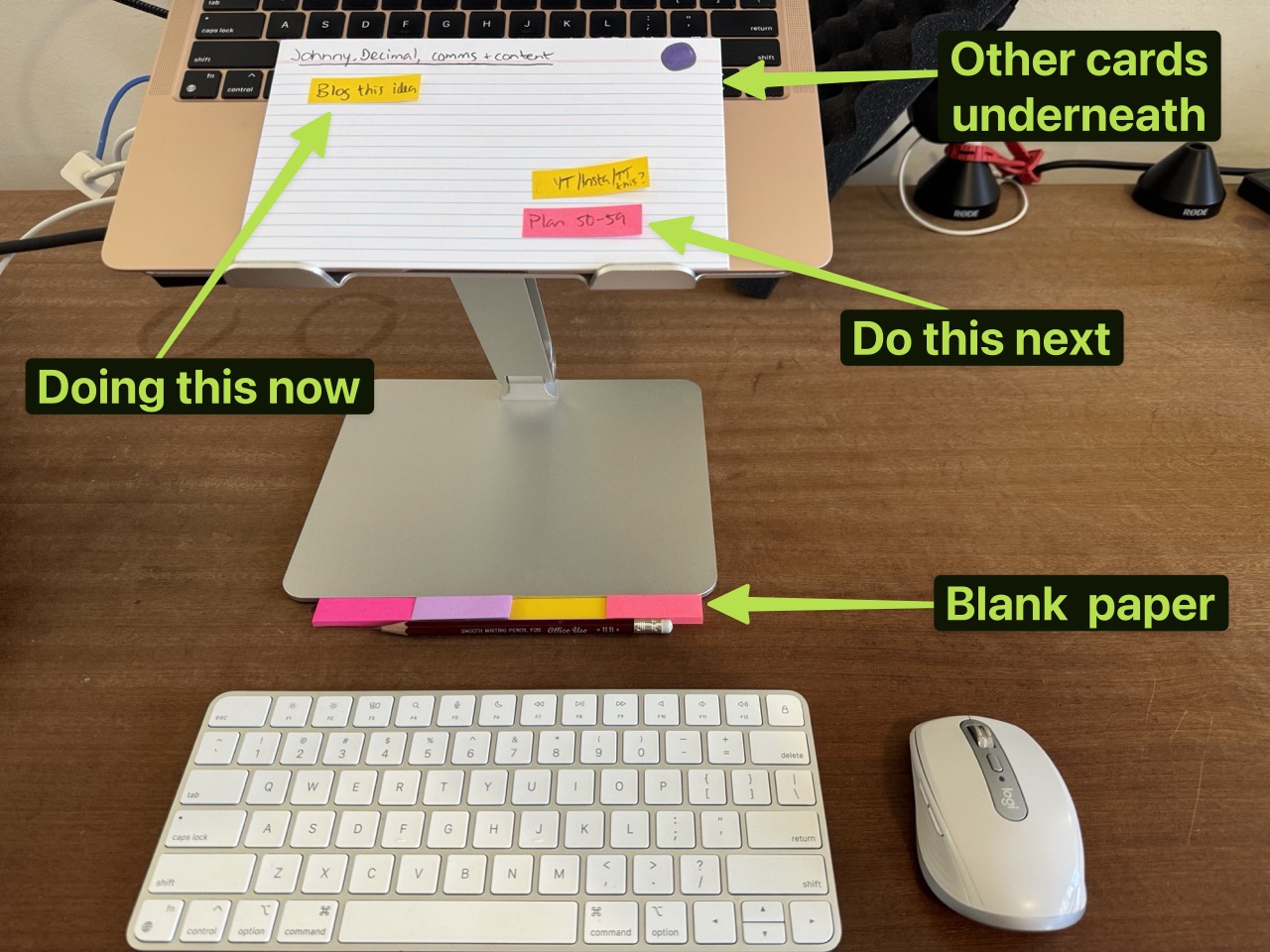
So that's what I'm trying with these index cards. I just started two hours ago so I'll refine this over the next few days, but for now here are the rules.
- The stack of cards is that: a stack. There is only ever one thing on top: don't fan them out so you can see more than one card.
- Each card has a category written at the top-left, e.g.
Johnny.Decimal, comms & content. I've put a coloured mark at the top-right to group cards by broader area (just scribbled with a pen). - Each thing to do is written on a tiny sticky note, e.g.
Blog this idea. - On each card, the sticky note at the top-left is the thing that I am doing. It is the only thing that I am doing.
- The closer a note is to the top-left, the closer it is to becoming active. New notes go at the lower-right.
- Completed notes are moved to a
Completedcard just because it's nice to see what you did. - If it's not on a card, I'm not doing it.
- Exception: relaxing. I don't need to track time relaxing.
So that's it for now, I'll run this today and see how it works. More tomorrow!# 25.04 iPad ATC app
This is the contents of this note, copy/pasted as-is. So we're looking back in time 11 years.
Overview
When we're working, we have a bunch of stuff going on. We need to keep track of what we're doing, and need to be able to switch between different tasks without getting "lost".
A lot of people use task management systems - to-do lists of varying complexity, basically - which are great at tracking our high level tasks. What they're not so good for is tracking the "here and now".
Invariably, for this, we switch to sticky notes, or scribbled pages in a notebook. These systems work, but they have their drawbacks. The notes you write aren't searchable, you run out of space on a page, or you lose them in a pile of other crap on your desk. Pages in a notebook can't be re-arranged.
Most importantly, these systems don't really allow us to see, at a glance, what we're working on right now.
"What was that thing I was doing ten minutes ago that I had to stop because I got that important call?... I don't remember... let me leaf through my notebook... ah! Yes. There it is. Now, where did I write the email address of that guy I need to speak to? Aah crap, it's on the notepad I left on the kitchen bench!"
The iPad app I will describe solves these problems.
The app, in a nutshell
The simplest way of describing the app would be to say that it's a bit like a "sticky note" app on steroids.
Boring, right? There are already heaps of sticky note apps! Wait. Listen.
Core features
This is what makes this app different from the rest:
What you're working on now goes at the top, and is bigger
Say you've got five things on the go. You can't really be working on five things at the same time - you're working on one thing, and four things are waiting for your attention.
The thing you're working on should be bigger: centre stage. The app resizes your notes so that, as you drag the thing you're working on now to the top, it gets bigger and the rest get smaller.
When you switch to another task, you drag its note to the top; the topmost note is relegated, slides down, and becomes smaller.
The lower on the screen the note, the less important it is right now, and the smaller it becomes. You can move notes around whenever you like to represent your current priorities.
Inspiration for this app: flight progress strips
It occurred to me that a nice analogy for this app is the old "flight progress strips" that air traffic controllers used to use. (I presume it's all computerised now.)
Flickr image: flight progress strips
They're clean, they only show you exactly what you need to know, you slide them around the board to re-order them according to priority, and when the flight has landed you push it away.
Aah, still in use! From Wikipedia: "While it has been supplemented by more technologically advanced methods of flight tracking since its introduction, it is still used in modern ATC as a quick way to annotate a flight, to keep a legal record of the instructions that were issued, to allow other controllers to see instantly what is happening and to pass this information to other controllers who go on to control the flight."
Think of the notes in my app as flight progress strips. I may even design the app so that it superficially resembles this sort of system.
At a glance "what am I doing today", and "what do I do next?"
I had the idea for this app when I was at work and I finished something important. I knew that I had a bunch of other important stuff to do - that I'd been working on that morning - but because my brain was so busy, I couldn't think what it all was.
I realised that I wanted to be able to glance at a dashboard of my stuff to remind myself what I had to be thinking about.
I think this is why people like sticky notes so much: they're just there.
This app gives you the simplicity of that view, while allowing you much more flexibility than a sticky note.
All the important information, right there
Where sticky notes fail us is in their inability to record multiple pieces of information. They're just too small. That's when we resort to the notebook, but then that doesn't give us the at-a-glance view.
What if you could attach smart bits of information to a sticky note?
My example: working in IT
I work in IT, so for any given task ("install the software on the server", say), I have a bunch of information that I want close to hand:
- The server name(s)
- The email address of the guy I'm installing the software for
- The software license key
Let's say I start to install the software, but it takes ten minutes so while it's doing it I switch to another task. When I come back to the install, it's asking me for the license key. Now, where was that? Did I write it in my notebook, or was it in an email?
You get the idea. In this situation, my app helps me like so:
- I finish the other task and think, okay, what now?
- I glance at my iPad and see that the "install software on the server" note is in the middle of the screen, and reasonably big - because it was at the top ten minutes ago, but then I switched to another task and dragged it to the top: the "install" note got moved down a bit as a result. (There's probably a bunch of other stuff below it, that I was working on an hour ago.)
- I think, ah yes, I'll finish that software install. I drag its note to the top.
- I need to log in to the server. What was its name? There it is - right in the note.
- I log on and need to enter the license key. Where is it? There it is - right in the note.
- I finish the install and want to mail the guy to tell him it's finished. What was his email address? Of course, there it is - right in the note. I tap it and a new mail window appears to allow me to compose the email on my iPad.
- I'm done with this task. I drag it off to the side as it's complete and I want it out of my view. More on this later.
- The remaining items re-fill the screen; I scan around, pick what to do next, and move it to the top if it isn't already there.
You can only have a few things on the screen
Because this specifically isn't a "to-do" application, and as such isn't meant for tracking what you need to do tomorrow, or next week, you can only have a few things on the screen: the things you're actively working on, now.
I'm thinking five, six, maybe seven max.
Track your to-dos somewhere else. When you start actually doing them, use my app.
Completed stuff disappears, but is still there
One of the enormous benefits of using a computer to do this sort of thing is that the information never really disappears.
When I finish my server install, I drag its note off to the side to indicate that it's complete and I don't need to see it any more. But, of course, if next week I need to install the same software again, or if I need to log on to the server again to check something, or whatever, I can quickly find that old note and the information I need is right there.
You can't do that with a sticky note, because you threw it in the bin.
The app is simple and clean
The idea of the app isn't that it becomes your notebook. We don't want a screen full of prose: we want a quick visual indicator of what we need to be doing, and a place to quickly store short snippets of relevant information.
The main display (mockup below) shows only the "headline" title of each note. If you want to add additional information, there's a special place for that - a pop-out drawer, or whatever.
We use data indicators to try to make the additional data smart. ("Show me all the notes where I had Alex Garner as a contact.")
Design principles
Clean, clean, clean.
No yellow sticky notes. No faux-cork background. No skeuomorphic pins.
Helvetica. White. Square. Sparse. Beautiful.
Mock it up yourself at home!
I ran a version of this system on my Mac for a while. It works really well - try this at home, kids!
- Create a new Desktop just for this purpose. Make sure no other apps show on it.
- Open TextEdit. Hide as much of the window as you can - get rid of the ruler and ... can't you hide the font toolbar any more? I was sure you used to be able to. Anyway, pretend it isn't there.
- You want as plain a white window as you can get.
- Set your font to Helvetica. Make it big (48).
- Type whatever it is you're working on ("Do the server installation").
- Make another one. Type something else. Move them around. Make the text on those you move lower on the screen smaller, and vice versa.
- To add bits of information, put them at the bottom in regular sized (12) text.
The note ends here.[^robocop]: Usually Robocop.